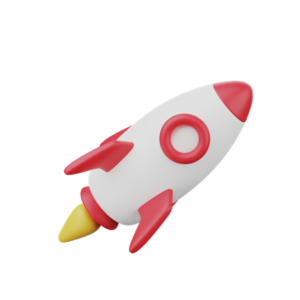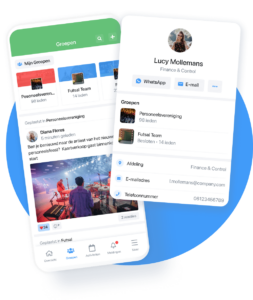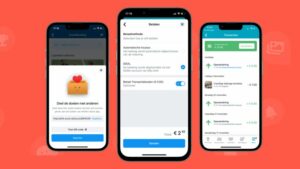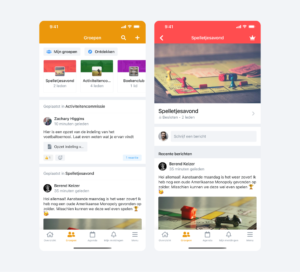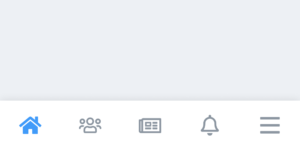There is no community without members, but how do you get your members into your own community App? Once you want to start showing the app to some or all members, it’s time to start giving members access to your community.
But how do you easily add (some) members in the App? For that, the Socie App has several ways and after reading this blog, you can add members to your App.
We describe 3 ways to add members in this blog:
- Import a member list and invite members to your app.
- Invite members via a QR code or membership request.
- Manually add members yourself.
- Use direct access requests. [Alleen Premium App]
Tip: If you want to invite bad some members to the community it is best to add them manually. See point 3. “Adding members manually yourself”. In doing so, it does make it nicer if you enter a little more data than just the email address for a nicer app experience. You can also grant these members App management rights.
1. Import a member list and invite members to your app.
Do you have visibility of all your members’ email addresses? Then this is the easiest way to invite members to your community. For starters, you can import your current member list to Socie and thus send all your members an invitation to the App in 1x.
Tip: You can also turn on the setting “Do you want to send new members an e-mail invitation automatically?” under -> members -> settings. Then all the members you add will automatically be invited.
Adding members via an import:
This works as follows:
In your App Management, go to : -> Members-> Import
Here you get the choice to :
- copy the email addresses of your members from your membership records and paste them here (comma separated) to add them like this
- upload a member file document (.cvs) (you can turn an excel file into a csv file)
You may also be able to load member data through our Socie API or through a Zapier link.
Send members an invitation manually
After you add the members, you can send the members an invitation to the App. This works as follows App Management -> Members-> All members, down arrow- > Wait for invitation-> select, all members -> Invite.
Then your members will receive an invitation in the mail containing a link to the App. From here, members can download and activate the App.
Members who have created an account will be shown as “Active” in the member list.
2. Invite members via a QR code or membership request.
Membership requests allow you to have members request to join your app. A handy solution if you already have several members in your App or if you don’t have many email addresses of your community members.
For that, we have the own unique invitation link or QR code for each App.
Activate your invitation link and QR code.
You can create the link and QR code yourself in the App in the following way.
App Management -> Members-> Membership Requests-> Share the invitation link.
When you press that, the next page will give you a unique link for your App that you can copy and share with all your new members. This can be done via Whatsapp or the mail, for example. You can also press the QR code button, pressing that will take you to another page with the unique QR code for your App on it. You can place the QR code on a poster or flyer and use this to give new members access to your app, as in the example below. You may also adopt the template. Just remember to put your own link and QR code in here!
After a new member clicks the link or scans the QR code, the member can request to join the App.
Accept or decline memberships.
The request can be found in the App Administration -> Members-> Membership Requests-> Requests. App Administrators can accept or reject requests.
If the member is approved, the member can be on your App after the member first fills in all their details.
Template invitation email
Hello,
As TEST community, we have an App for communication, information, calendars, documents, birthdays, photo albums and much more.
Our app can be downloaded and activated in the following way.
- Scan the qr code and press the link or use the link below.
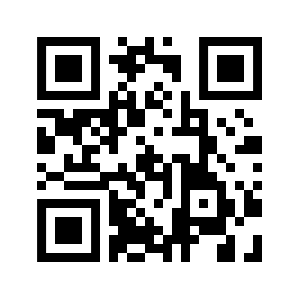
2. Install the app
3. Press membership request
4. Enter your information
5. You will receive an email to verify your email address, confirm your email address in it.
6. If successful, we will receive a request to allow you to join the app. After we confirm your admission you will enter the app and be able to use all the facilities.
3. Manually add members yourself.
Finally, it is also possible to manually add members to your App.
It works as follows App Management-> Members-> + Add.
Clicking on +Add will take you to a new page, where you can enter all of your member’s information to add the member. An e-mail address is sufficient to send the invitation.
Then you can send the member you added an invitation to the App.
It works as follows App Management -> Members-> All members down arrow- > Wait for an invitation-> select> Invite.
Then your member will receive an invitation in the mail containing a link to the App. From here, your member can download and activate the App.
Hopefully all your members have now been added to the app, if you still have questions please check our FAQ page or send us a ticket through the App Administration-> help & support -> add ticket.
4. Use direct access requests [Premium apps only)
For premium Apps, it is possible to have guests who download the App directly request access without an invitation link or scanning a qr code.
It works as follows.
Within the Premium App, you can go through Members -> Access Requests -> Settings
“Activate access without code.
Now members who download app can immediately do a membership for your community.
Tip1: at Members -> Access Requests -> Settings you can also create a personalized notification.
Tip2: If you activate this, it is better to de-activate it.
Hopefully all your members have now been added to the app, if you still have questions please check our FAQ page or send us a ticket through the App Administration-> help & support -> add ticket.