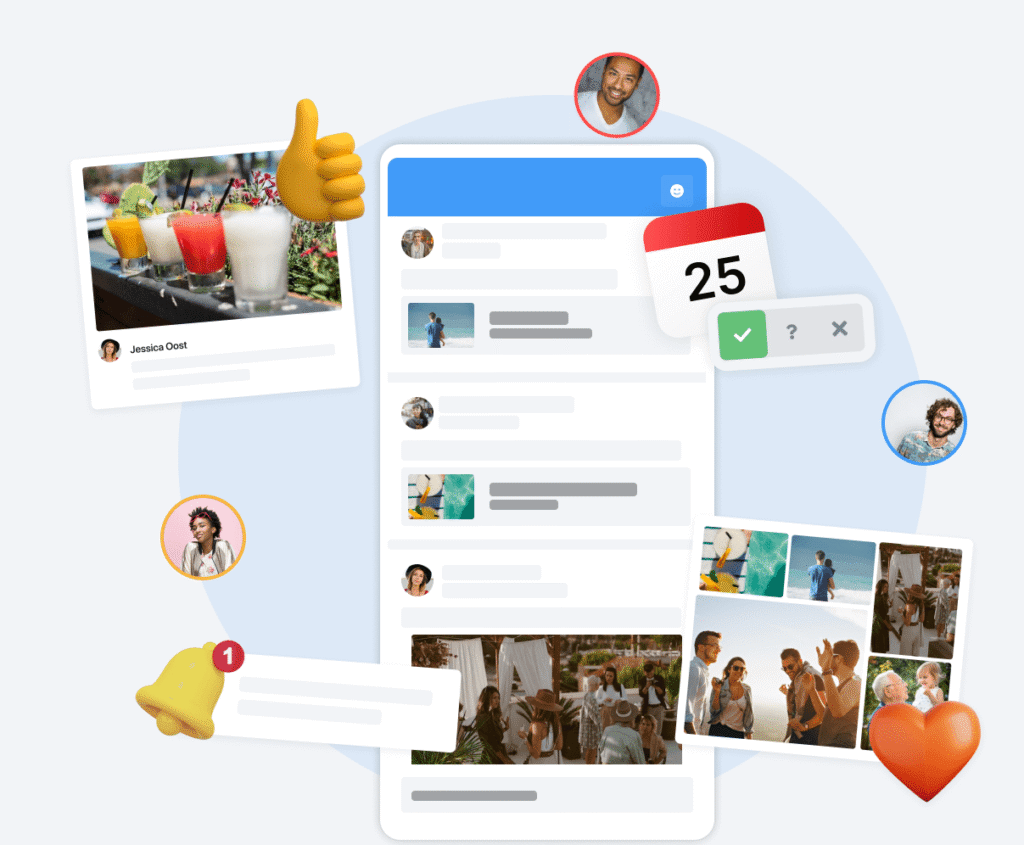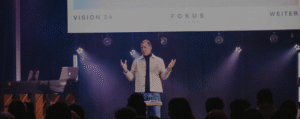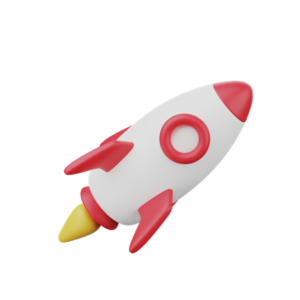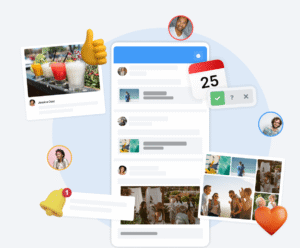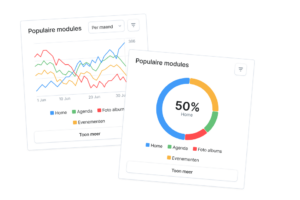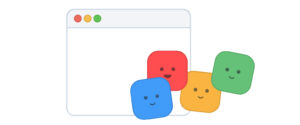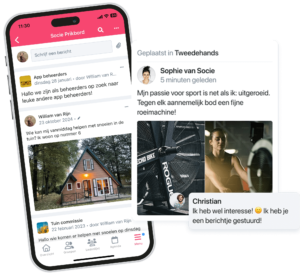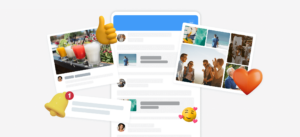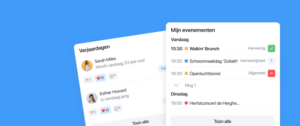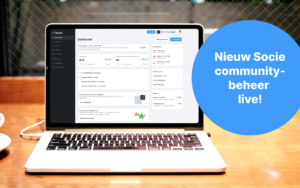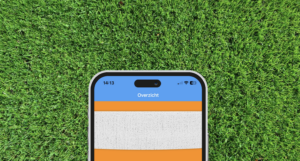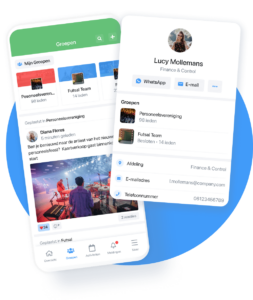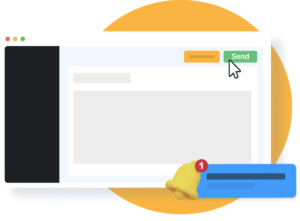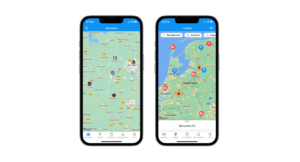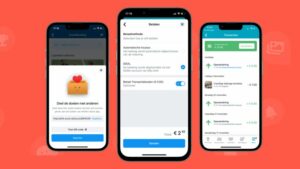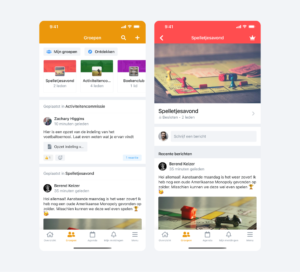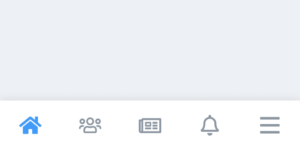Tutorial: Customizing Overview Page in Socie
For whom: administrators of a Socie community
Goal: Make sure the overview page (overview module) shows exactly what you want members to see, in the right order, with the right components. The overview page is used by the majority of communities as the first app module and is therefore an important part of your community.
Login to community management
- Through your web browser, go to the community management dashboard of your Socie community.
- Log in as administrator
Navigate to the settings overview page
- In the dashboard menu on the left, go to Modules → Overview
- The module may have been renamed. Then you can look at the type of the module, which is “Overview.”
Add mood photo to the overview page (optional)
- Right at the top of the overview page you can see an mood picture place. This is a large header image that immediately defines the look and feel of your community.
- Recommended format: A landscape image with an aspect ratio of 16:9 and a width of 2048 pixels.
- Choose a recognizable and attractive image that fits the mood of your community.
Enable groups navigation bar
- Below the mood photo you can choose whether to use the groups navigation bar on or off.
- When enabled, the groups to which a member belongs are shown in the app immediately after the mood photo.
- This gives members quick access to their own groups.
- In the app, do you not see the widget? Then the “Group Timeline” module may need to be activated. Or that you are not a member of a group.
Set highlighted items
With highlighted items you can display specific content at the top of the overview page.
- You can set whether current events displayed. Events that are currently in progress are prominently displayed.
- You can set whether events for which members have yet to register their attendance are shown.
- In addition, you can announcements that are important to your community.
The order of the highlighted items is customizable: click on Edit and drag the items to the desired position.
Enabling or disabling widgets
- Widgets are blocks or sections on your home page that display information from modules in the app (e.g., events, birthdays, news, documents).
- You can choose:
- which widgets you want to display
- how many items from each widget are displayed
- The order of the widgets items is customizable: click on Edit and drag the items to the desired position.
- You can also check the Recommended Settings use. Then the app automatically creates widgets based on the modules you have activated.
- Each widget also has its own settings. Click on a widget to open its options.
- For example, you can change the number of items to display per widget and much more.
- Note that modules without content are often not shown. Members see only the data they are also allowed to see in the modules.
Set up action menu
- You can create an action menu on the overview page.
- In this menu, you can add only items that are suitable for use in the action menu.
- This gives members quick access to actions (e.g., post something, report it or another frequently used function).
- Check which components are available and which are relevant to your community.
Testing
Open the app (on your mobile) or the Web app to see what the overview page looks like for regular members.
- A pull to refresh usually allows you to see the changes.
- Sometimes you have to restart the app or log out/log in to see changes.
- Check on different devices (phone / tablet / web) as possible.
Additional tips & things to watch out for
- Less is more: Too many widgets/items can make the home page busy. Choose what is really relevant.
- Visual consistency: Make sure that mood photo, highlighted items and announcements match the rest of the app in terms of style (images / colors).
- Feedback from members: Ask what parts they find most useful on the home screen; adjust based on usage.
- Check regularly: When you add/remove modules, or change content, the overview page may no longer be optimal.
- Showing sponsors: You can also display a sponsor on the overview page. Then add the widget.