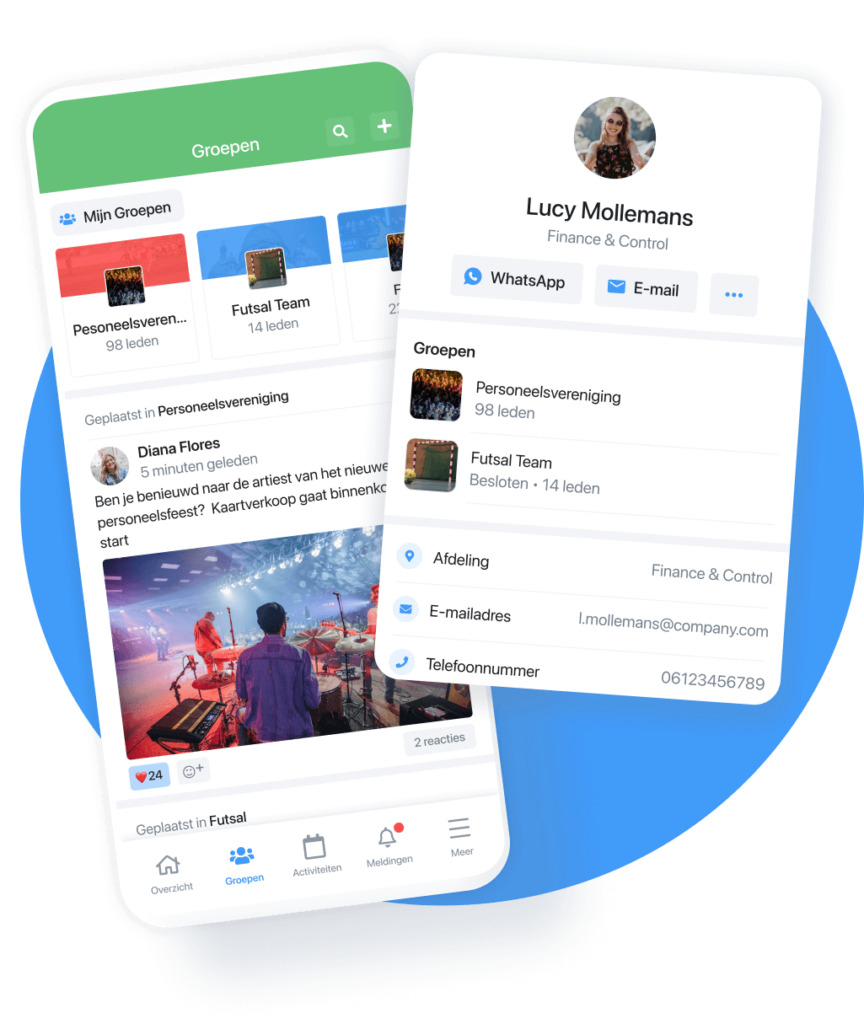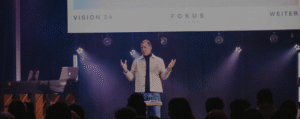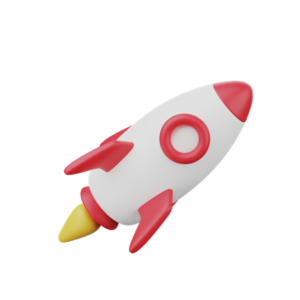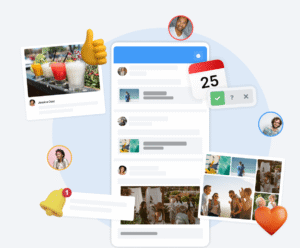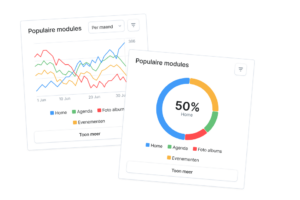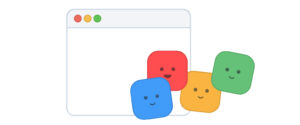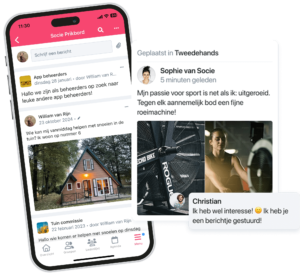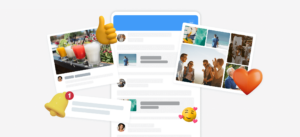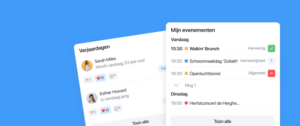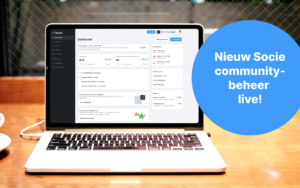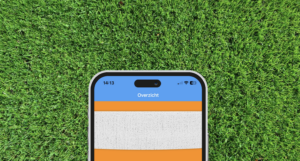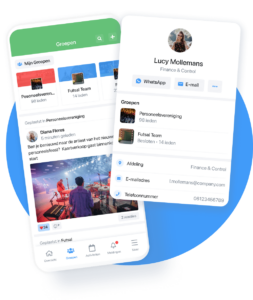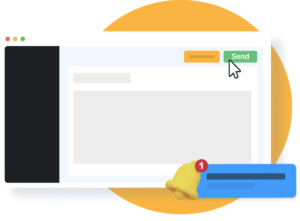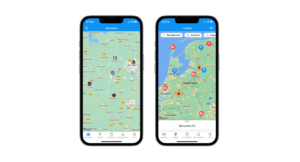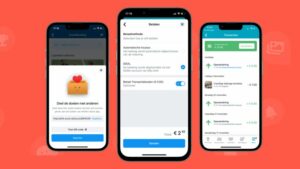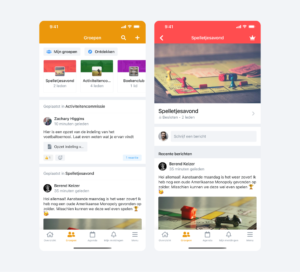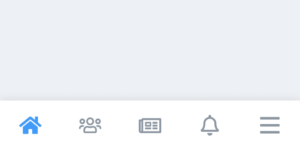Together we are stronger. That’s why we like to be part of communities. Whether at work, at the association or in the neighborhood, we can help, activate and inspire each other. Whether you are within your community doing things together, having discussions, organizing fun activities or discussing tasks, working together brings the best results.
Connecting people in their own groups
To simplify and support these collaborations and connections, we developed the groups module in the app. (Check all Socie features here) A safe place where you can be interactive with a group of people. Want to know more about the groups module? Then read on quickly.
What are groups and what can you do with groups?
In the Socie app, you can activate the groups module. In this module you can create (open or closed) subgroups in which members can share messages, media and documents with each other within their own group or groups. The first screen of the groups module consists of a timeline of all posts from the groups you are a member of. Through this screen, members can also go directly to their last used groups, discover groups and create a group.
But how do you create groups?
Log in to community management. Click on Groups on the left. Click on New group to create a new group. You can now New group or Add standard groups choose. With a new group, you may even manage all the settings. If you choose Add Default Group, you can choose one of our group templates.
After you finish, the new group appears in the list in the group module. Of course, you can always edit the group’s settings. To do so, click on the group you want to edit. Then click on Edit. You can also archive or delete the group. To do so, click on More. If you want to add new members, click on Add group members.
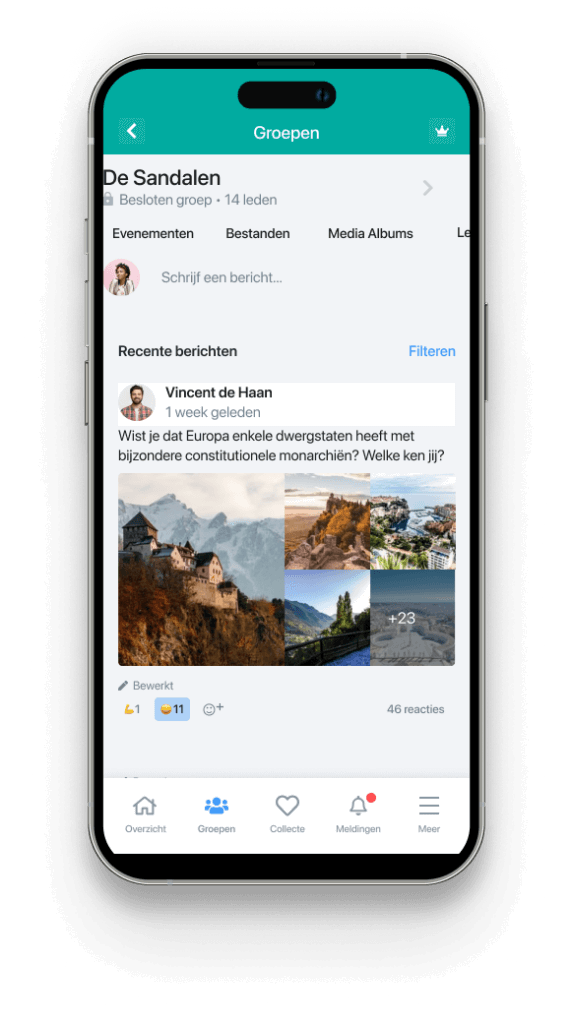
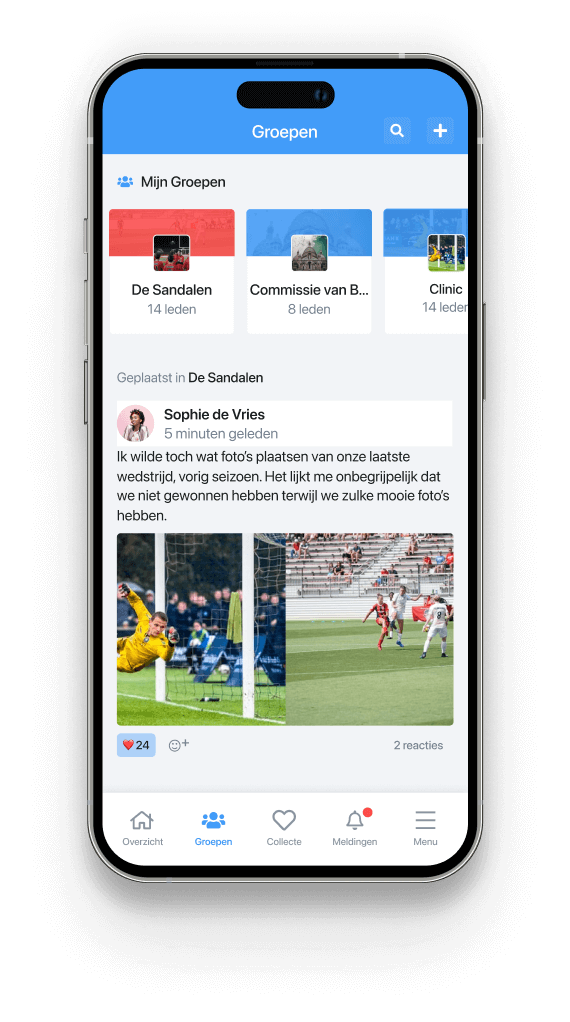
Open and closed groups
You can create two different types of groups within the app, open or closed groups. Open groups allow anyone to become a member, in closed groups the group administrator can add people, invite them to join the group or members can make a membership request and the group administrator can approve it. For private groups, it is also possible to set the group to hidden, so that only members who are members of the group can see the group.
For example, consider the board, management or a committee that wants its own group to communicate where non-members do not need to know it exists.
So these private groups also allow you to communicate safely and securely in groups that are not visible to others within the same app.
The settings for public or closed groups can be found when you log into the administration. Then click on Groups → the group you want to edit → Edit → Settings → Access the group
Who do you allow to create and manage groups?
Within the Socie app, you have the option of taking on the management of the app groups as community administrator(s), but you can also let the community itself do this. In fact, you can make sure that all community members can create their own groups and act as group administrators there.
This creates a very lively community in which members can create their own subgroups to have discussions, share documents and appointments as groups for which people can sign up.
Making the creation of groups public can be somewhat exciting at first, but it does ensure that the app is more likely to become a replacement for the many WhatsApp groups created and used outside your community.
To set up who can create new groups, log into community management. Click on Settings → Module management → Groups → Edit and under “Who can add new groups in the App?” choose your choice.
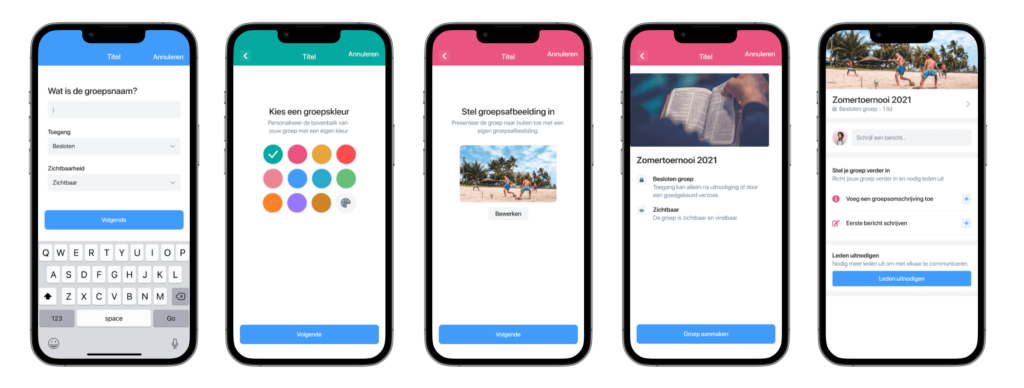
Group Administrators
So groups can be created through both management and in the app. When someone creates a group then that person also becomes the group administrator by default. A community administrator can also appoint (additional) administrators for a group. Each group has at least one group administrator.
A group administrator can do the following things within his group:
- Invite and remove members from the group
- Accept and remove membership requests for the group
- Making group members administrators and removing them as administrators
- Changing the group name and description
- Choosing another group color
- Changing the group image
- Customize access and visibility
The community administrator can also modify these things and also has access to the group within management.
How do I add a group administrator?
To add a new group administrator, log into community management. Click on Groups. Click on the group where you want to add an administrator. Click on the three dots under Action next to the name of the member who would become administrator. Click Create group administrator.
Handy! Post something as a group, such as from your board or management.
Another advantage of groups is that, if activated, you can post your messages in the app as a Group. For example, you can post as a board.
The settings to post something as a group can be found when you log into admin. Then click on Groups → the group you want to edit → Edit → Settings → Outside this group, allow posting on behalf of this group
Follow the groups you want
Each group has its own name, description, group color and group image. In the group, all members can share messages with each other containing photos, videos and documents. Other members can respond to this or post an emoticon.
The community administrator can choose to add people to groups through the community manager or from within the app. As an app user, you can also search for groups of interest and, if set, submit a membership request or become a member if the group is free to join. You can specify in the groups where you are active whether you want notifications when there are new posts.
Want to let your members discover groups themselves in the app? Then use the Discover Groups widget in the app! Socie will then start introducing new groups to members.
Events, meetings, get-togethers and more, organize them in your own group.
Events and agenda items can also be created within groups. This makes it easy to plan activities for only the members of that group. Both group administrators and members can add events to the group. In these events, you can set the following things:
- Event name
- Date and time
- Location
- What it is (description)
- Repeat
- Image
- Presence
- Posting on the timeline
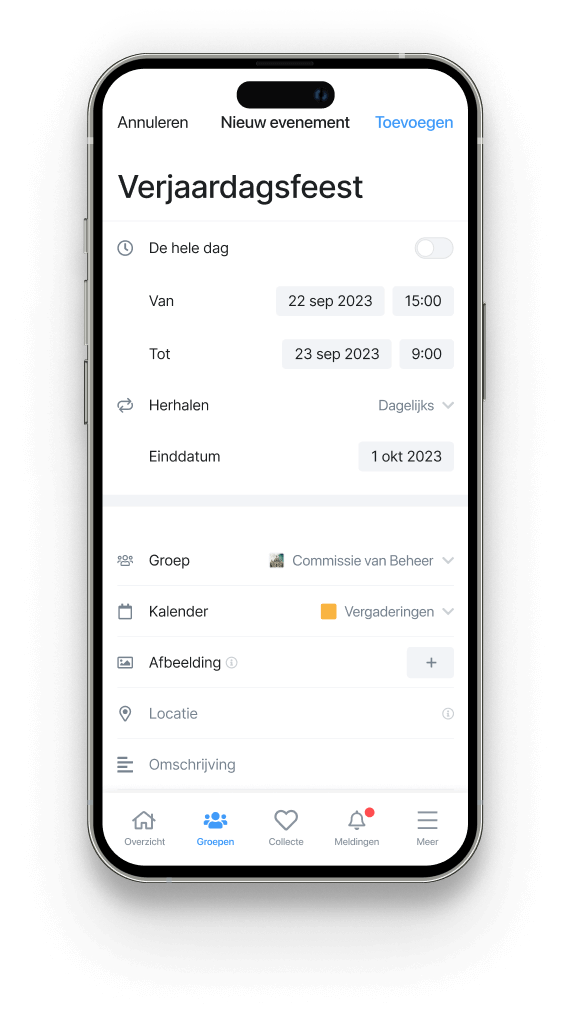
At ”My Events” you will see a list of all events from the groups you are a member of. Here you can also always quickly and easily see which people have signed up for an event.
Polls or date pickers? Add them to your group!
Polls can also be created within groups. This allows you to easily ask the opinion of your group or create a date picker. Both group administrators and members can add polls to the group. With the poll, you can set the following things:
- Question
- Answers
- Multiple choices yes/no
- Anonymous voting yes/no
- Closing date (optional)
- Photo
- Explanation
- Link to video
- Link to website
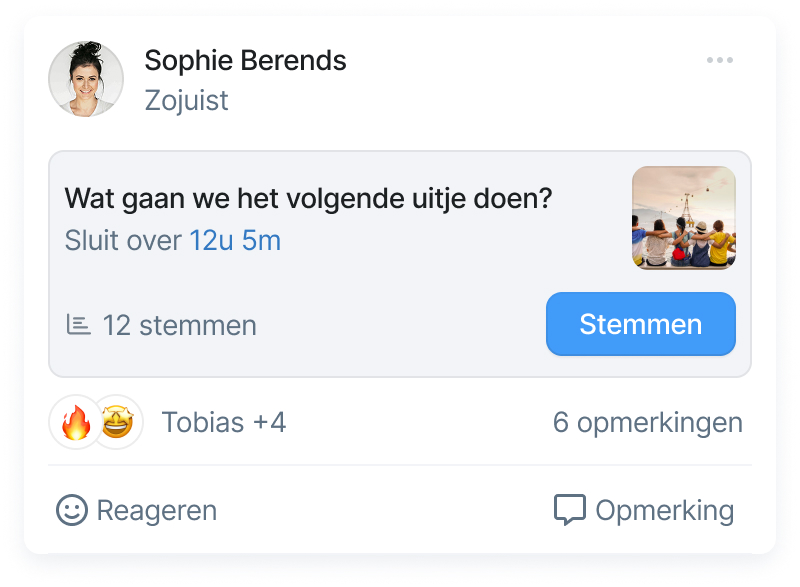
The groups module provides more connection, activate it now!
Get more connected within your community with the groups module. Add the module in the community management and take advantage of the opportunities to collaborate in the groups module. Make your app and community a success by increasing connection and interaction.