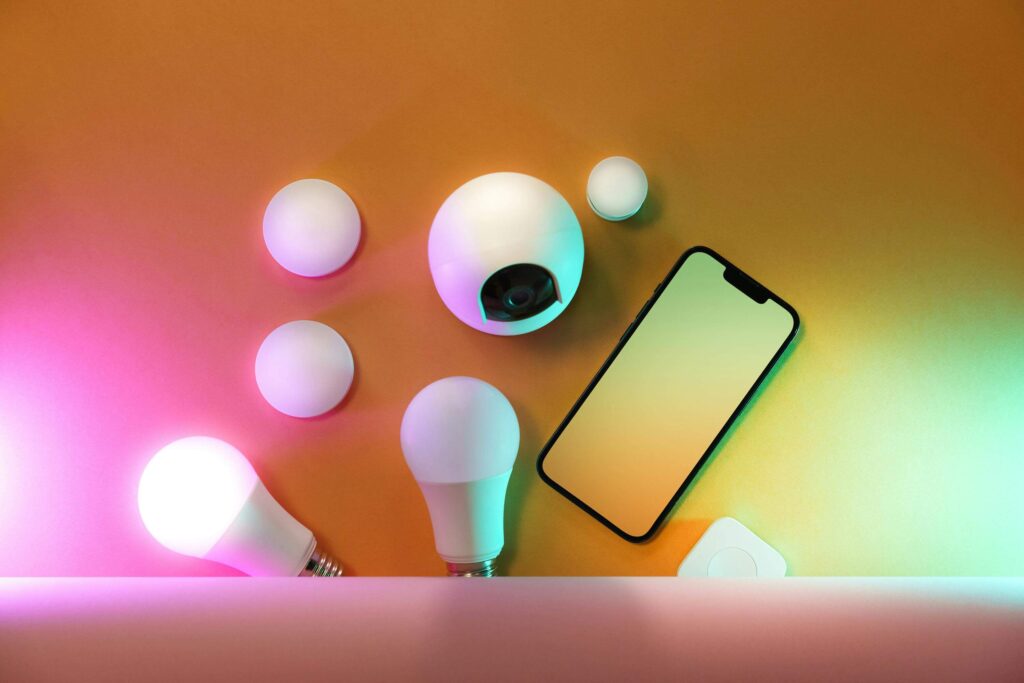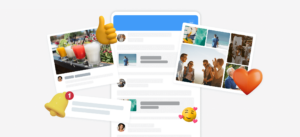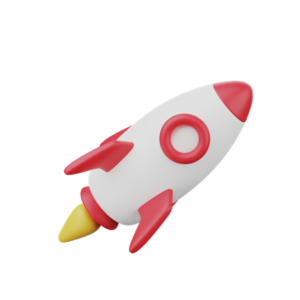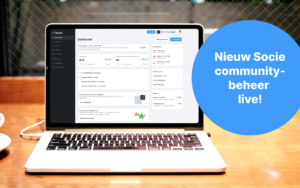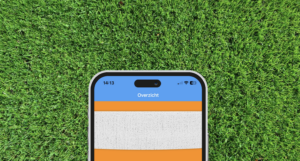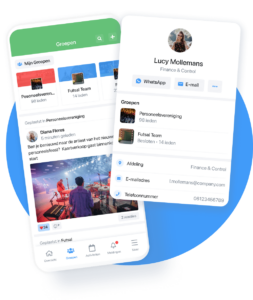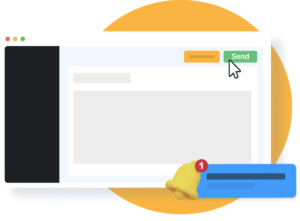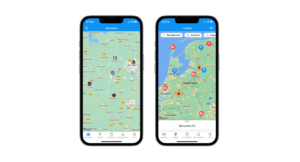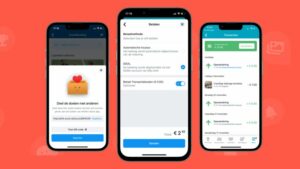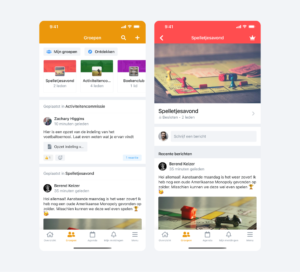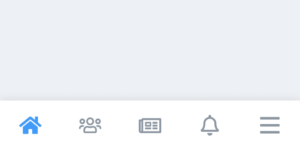The Socie app is built with so-called “modules”. You can use these Socie modules in different ways and deploy them for your community by customizing them.
In this guide, we explain how to modify existing modules and adding new modules. Tevens noemen we enkele bijzondere of veelgebruikte module-instellingen, waaronder het tonen van modules aan een groep of groepen.
Tip: (Novice) Administrators are best to use an Internet browser to set up the modules through the community management.
Customize existing modules in Socie
Your Socie app comes with a default configuration of modules. Fortunately, you can easily customize the modules to your community’s needs. How?
Log in to community management. Navigate to the left to the modules and click on it. Choose the module you want to change. Then click module settings. Hier zie je dan direct de aan te passen instellingen. Klik op edit to modify it.
Module settings
Note: Each module has some Basic module settings and some Additional module settings. It is a good idea to go through these carefully in order to use Socie optimally.
In fact, there are some very handy settings included. For example, the setting in the photo album module to choose who can add photo albums to the app, or creating tabs under ‘layout’ in the news and calendar module.
This allows you to take full advantage of all Socie opportunities.
Now, first the basic settings:
Basic module settings
We have settings that apply to each module. The basic settings include the following options:
- Name: Customize the name of the module
- Icon: Change the icon of the module
- Access: Which groups are allowed to see this module
- Visibility: Is the module visible in the App (yes/no)?
Additional module settings
We also have settings that apply to one or a few modules. Below you can see some of them with the meaning:
- Members may post responses: May members post responses to what is posted
- Enable notifications by default: Will members be notified by default when a new message is posted
- Layout: Create multiple sections within this module here
- First day of the week: When does the week start?
- Creating Events: Who may through the app create events?
- Guest access: Do guests have access to this module?
- Creating Posts: Who may via the app post messages
- Date in documents: Is the date of publication visible or not
- Create photo albums: Who may via the app create photo albums
- Period before or after birthday: What period does the app use for show birthdays
- Show age on birthday: Will show the age of the person
- Visible category: Which category of locations is displayed
Add new modules
Your Socie app comes with a default configuration of modules. In addition to customizing modules, you can also easily add modules.
Log in to community management. Navigate to the left to the modules and click on it. Then click on + add module. Je komt nu in een scherm waar de modules worden getoond, samen met een korte uitleg over elke module. Je kunt nu de module kiezen die je wil toevoegen.
Good to know: Modules can be added multiple times.
It is good to know that you can add and use modules multiple times. Consider multiple agendas, news modules or document modules. For example, create an agenda for all community members and add another one for the board.
Once you have added the module you can use the settings above to change it completely to your liking.
Tip: If you want to try a [nieuwe] module, add it and in the Module setting “Access” choose a group (e.g. App administrators). That way all other members won’t see that you are testing new modules.
Good luck customizing and using the Socie modules!