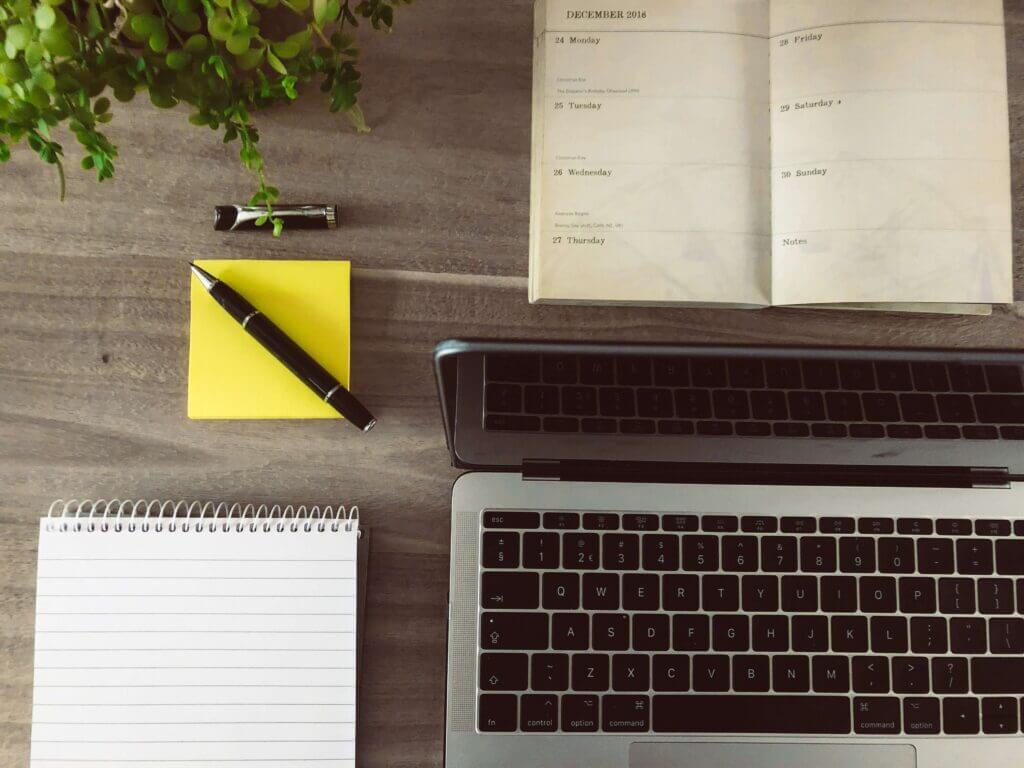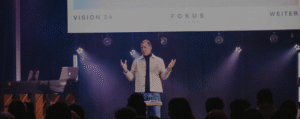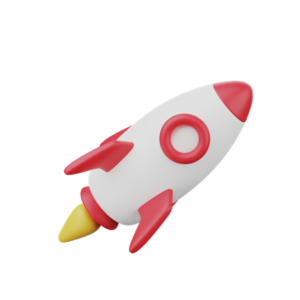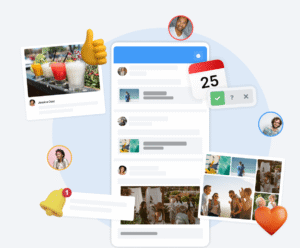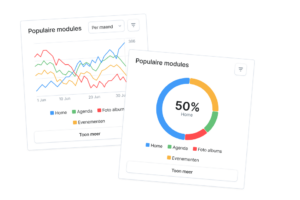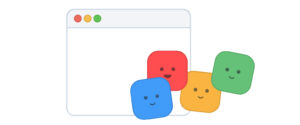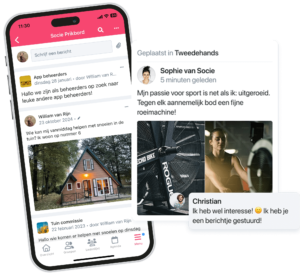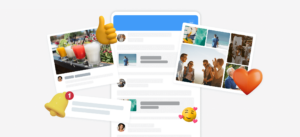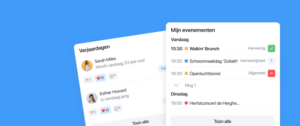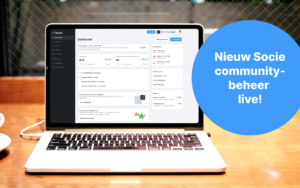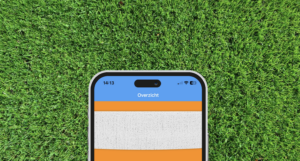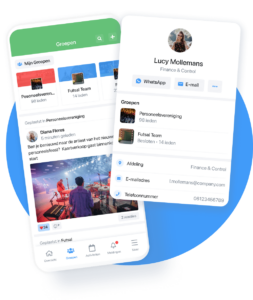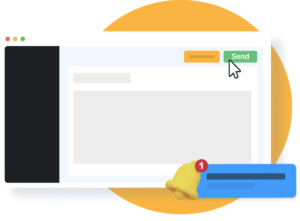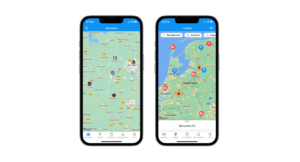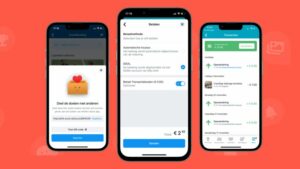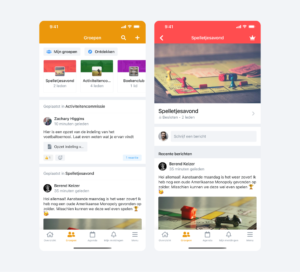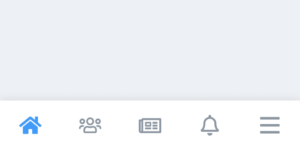The calendar functionality in our apps is very popular. More than 175,000 events have already been created on our platform this year.
The Socie calendar functionality has many features and is regularly expanded. So in this blog, we would like to help you use them even better for your community.
For example, how do you deal with multiple agendas? And how to keep events relevant to your community. You can read all about it in the blog.
The possibilities with the digital calendar
- General calendar for all members of your community with multiple subcategories
- Adding multiple calendar modules
- Agendas by interactive group visible only to members of that group
- Add image, description, location and website to events
- Add files to an event (As of Socie version 4.7.0)
- Getting participants to sign in or out of events
- Adding maximum number of participants to events
- Sending push notifications to participants
- Event recurring
- ICAL feed linking for automatic calendar
- Export event to external calendar
- Exporting events with iCal
Where do you find calendars in the Socie App and how do they come together in my events?
There are several places in the Socie App where you can find calendars. Different agendas have different functions. In the image below you can see an overview of all agendas. In “my events” all relevant agenda items are aggregated from general agendas and agendas from interactive groups.
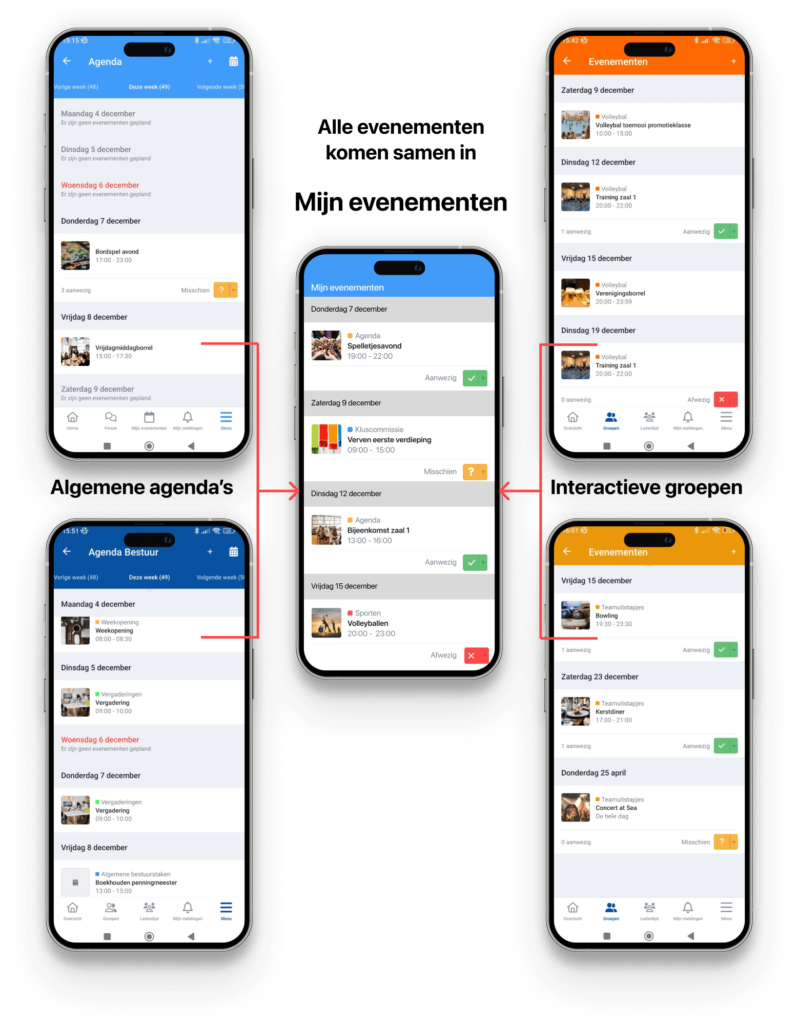
Show relevant calendars in the App
You can add 1 or more calendars within Socie from the management. Here you can also choose to create a calendar for a specific group if the events are not for your entire community.
Socie tip: Create a general calendar for your community which you will show to the entire community and create additional calendars by adding the Calendar module again. Specify that these calendars are to be used only by a specific group. Only that group sees this calendar in the Socie app so you only see relevant calendar items.
All calendars come together in My Events
The app distinguishes between general agendas that are the same for all members and a personal agenda that is different for each member. The personal calendar is called “My Events” or “My Calendar. Your own calendar contains all activities and agenda items relevant to you.
This is a combination of the agenda items from the general agendas that are public to you and the agenda items from the interactive groups you are in. In “My Events,” you can click on an agenda item to get more information and sign up if possible. In this module you will find all the agenda items that are important to you in an organized way. A timeline with dates shows all your events. The name of the group or agenda and the matching color let you know exactly which event it is.
Tip: Replace the “calendar” module with the my events/my calendar module in the bottom bar if you are working with multiple Calendars or with interactive groups. Go to Manage: > Settings > Menu > Bottom Navigation Bar
Working with General Diaries
This module allows you to create one or more calendars for your Community. Members can go to this module in the app to view week-by-week schedules and sign up for events.
- Add module items in the calendar
- Sort events into different sections. Add your own color for each item to see clearly in the calendar where each event belongs.
- Create events in the app management or in the app
- In the app manager, you can create events. In the settings, you choose whether this is also possible from within the app and whether other members have permission to do so. By allowing a group of responsible people to do this, you share control of the agenda.
- You can also specify which people can add events to the calendars via the App. Check the calendar settings for this.
- Creating ICAL linkage
- Link an external calendar to your app with an ICAL Feed to automatically transfer events from that calendar to your calendar.
- Link the calendar from your Socie app to another location. For example, your community’s website. All events from your Socie App are then transferred to the external calendar.
- Allow calendar to be used by certain groups
- Add an agenda for 1 group, for example, the board. They are the only ones in the app who will see this calendar.
- In app management, go to add > calendar > customize name > settings of the > module to be used by > choose appropriate group.
Agendas in interactive groups
Each interactive group has its own agenda. This agenda is only viewable if you are a member of this group. You can choose who can create events in these interactive groups. Easily create an event for your group in this calendar. For example, an outing, meeting, training or other activity. With the sign-in feature, you know exactly who is present and absent. By creating an event in an interactive group, you know exactly who can see the event. As the group administrator, you choose whether everyone can create events in the group or only the administrators.
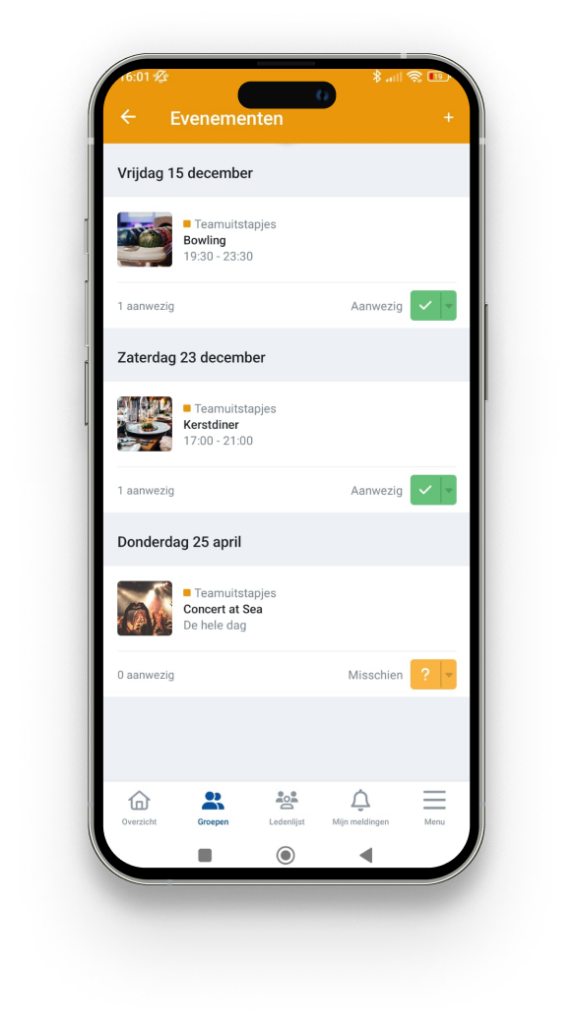
Handy 1: Also activate your current events widget
The current events widget will ensure that the front page of the App displays the most relevant agenda items. This info comes from “my events.” You can specify in your settings how many parts are shown.
Helpful 2: Work with the “maybe present” option.
If you work with the “may attend” option at an event, people who have indicated may attend will receive an automatic reminder to pass on their attendance shortly before the close of the registration period.